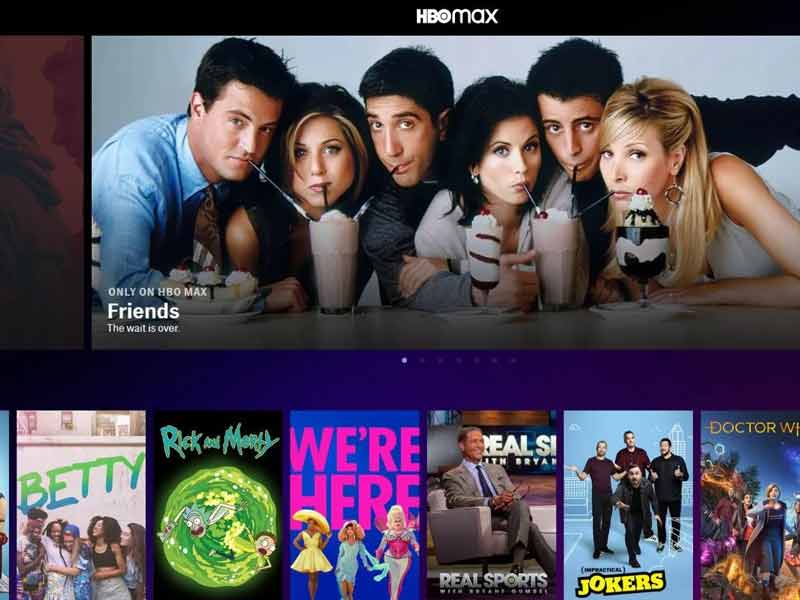The HBO Max app first hit the scene in May 2020 as a successor to HBO Now. In addition to the usual array of HBO titles, the service includes content from DC; TCM, CNN, TNT, Crunchyroll, Studio Ghibli, and others. It’s also the only place to watch Max Originals (titles that can only be found on HBO Max). In short, there’s a good amount of TV shows and movies to watch regardless of what someone is interested in. To download shows perform the below-mentioned steps.
Android and iOS/iPadOS:
As mentioned above, one of the standout features of the HBO Max app for Android and iOS/iPadOS is the ability to download titles for offline use. Of course, users can stream shows via Wi-Fi or data, but downloading them can be handy for times when a reliable internet connection isn’t available. To do this, HBO says to open the HBO Max application, tap on any show or movie, and then tap the download icon (the one that looks like a downward-facing arrow). Tap ‘Continue’ on the pop-up to confirm the download, and just like that, it’ll be saved locally to the device.
HBO Max Download Restrictions & Settings
The actual downloading process is easy enough, though HBO enforces a few restrictions that users will want to keep in mind. For starters, only up to 30 titles can be downloaded at any given time. This rule applies across all profiles and devices an account is linked to, meaning it could be a potential roadblock for large families sharing an account with multiple people. Furthermore, once someone starts watching a show they’ve downloaded, they only have 48 hours to finish watching it before it’s expired. HBO does offer the option to renew an expired download ‘multiple’ times, but it’s still something to keep in mind. To do this, open the HBO Max app, tap the profile icon on the bottom-right of the screen, tap ‘Downloads,’ tap the ‘!’ icon next to the expired title, and tap ‘Renew.’
That’s how to renew a downloaded HBO Max title, but what about deleting ones that are no longer needed? From that same Downloads page, tap the ‘Edit’ button. Tap the ‘X’ icon next to each title that should be deleted, or tap ‘Clear all’ to select everything. Once everything is selected, tap ‘Done’ to confirm the choices and remove them from the device.
HBO offers to users:
It’s also useful to know how to customize the few download options HBO offers to users. Open the app, tap the profile icon, tap the settings icon at the top-left of the screen; and tap ‘Video Options.’ Under the ‘Downloads’ section; there are a couple of important things to take note of. The first toggle, Download Over Wi-Fi Only, is enabled by default and prevents shows from being downloaded over mobile data. For users who have an unlimited data plan and want to download titles even without Wi-Fi, it’s a good idea to disable this.
If someone wants to be reminded when they’re downloading something via data and not Wi-Fi; they can enable the Cellular Download Warning toggle. Last but certainly not least, take a look at Download Quality. It’s set to ‘Fastest download’ by default, a lower quality download that takes up less storage space. The second option, ‘Highest quality,’ uses more storage and results in shows taking longer to download; yet users benefit from downloads looking much better.