How to Share Files Between iPhone and Windows PC Using Phone Link

Currently available in the beta version of the Phone Link application, this feature aims to streamline the file-sharing experience for iPhone users who also utilize Windows PCs, addressing the historical challenges posed by compatibility issues.
For those unfamiliar, Phone Link is a Microsoft application that allows users to connect their iOS or Android devices to their Windows computers, enabling easy access to notifications, call management, and now, file sharing.
As detailed in a recent blog post, the new feature permits Windows users to select their iPhone as an option when sharing files. The link to the Windows application appears as a sharing extension on the iPhone.
Google asks FTC to break up Microsoft’s cloud deal with OpenAI
You can use the following steps for file sharing between iPhones and Windows PCs.
1. Choose the file or files you wish to share.
2. Tap the “share” icon.
3. Select “Link to Windows.”
4. Tap the device you wish to share the files with.
To send a file from your PC to your iPhone, proceed as follows:
1. Select the file or files (local files only) you wish to share on your computer.
2. Right-click on the file and choose “Share.”
3. Select “My Phone.”
It is important to note that this feature is not universally accessible; it is limited to members of the Windows Insider Program and requires iPhones operating on iOS 16 or later, along with the Link to Windows app version 1.24112.73 or later.

Mutib Khalid is a skilled content writer and digital marketer with a knack for crafting compelling narratives and optimizing digital strategies. Excel in creating engaging content that drives results and enhances online presence. Passionate about blending creativity with data-driven approaches, Mutib Khalid helps brands connect with their audience and achieve their goals.