How to Backup and Restore WhatsApp Data with Google Account
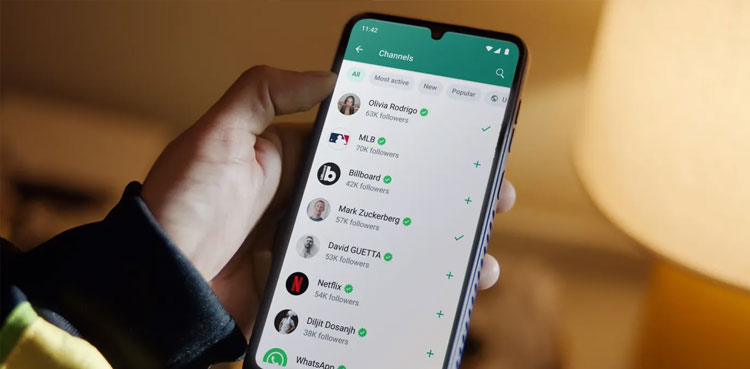
Since WhatsApp is a key tool for messaging, calling, and data sharing, having a backup and recovery option is crucial when switching devices or purchasing a new phone.
The silver lining is that users can now retrieve data using Google accounts by following a few simple steps.
Step 1: Launch WhatsApp and tap on the three dots.
Step 2: Navigate to Settings and scroll down to the Chats section.
Step 3: In the Chats section, select Chat Backup.
Step 4: Now, choose the Google account where you want to perform the backup.
Step 5: Tap on Back up.
WhatsApp Introduces New low-light Video Calls Feature; Here’s How to Enable It
This procedure will initiate the upload of all your data to the cloud. The duration will depend on your internet speed. Once the process completes, you can restore the saved backup on the device you’re transitioning to, where you’ll see a “search for backup” option and then select “restore backup.” That’s it! All your chat history and media files are now securely saved on your new device.
This WhatsApp feature is compatible only with Android-to-Android or iPhone-to-iPhone transfers.

Mutib Khalid is a skilled content writer and digital marketer with a knack for crafting compelling narratives and optimizing digital strategies. Excel in creating engaging content that drives results and enhances online presence. Passionate about blending creativity with data-driven approaches, Mutib Khalid helps brands connect with their audience and achieve their goals.